In this article we look at another UV Light Sensor – this time its the LTR390 and we will connect it to our Microbit and see what it can do
First lets take a look at the sensor in question, this is from the datasheet
This sensor converts light intensity to a digital output signal capable of direct I2C interface.
It provides a linear ALS response over a wide dynamic range, and is well suited to applications under high ambient brightness.
The sensor has a programmable interrupt with hysteresis to response to events and that removes the need to poll the sensor for a reading which improves system efficiency.
This CMOS design and factory-set one time trimming capability ensure minimal sensor-to-sensor variations forease of manufacturability to the end customers.
Features
I2C interface capable of Standard mode @100kHz or Fast mode @400kHz communication; 1.8V logic compatible
Ambient Light / Ultraviolet light(UVS)Technology in one ultra-small 2x2mm Chip LED package
Very low power consumption with sleep mode capability
Operating voltage ranges: 1.7V to 3.6V
Operating temperature ranges: -40 to +85 ºC
Built-in temperature compensation circuit
Programmable interrupt function for ALS , UVS with upper and lower thresholds
RoHS and Halogen free compliant
UVS/ALS Features
- 13 to 20 bits effective resolution
- Wide dynamic range of 1:18,000,000 with linear response
- Close to human eye spectral response
- Automatic rejection for 50Hz/60Hz lighting flicker
This is the sensor that I bought
Parts Required
Once again for ease of use I connect an expansion board to the microbit, I feel this makes it easier to connect to a sensor like the one pictured above using connecting wire
| Name | Link |
| Microbit | Offical Microbit V2 Development Board |
| LTR390 | Adafruit Industries Adafruit LTR390 UV Light Sensor – Stemma QTQwiic |
| Connecting wire | Free shipping Dupont line 120pcs 20cm male to male + male to female and female to female jumper wire |
| expansion board | micro: bit expansion board |
Schematic/Connection
The layout below shows a Microbit, I used a Microbit v1
Black for GND
Red for V+
Blue for SDA
Yellow for SCL
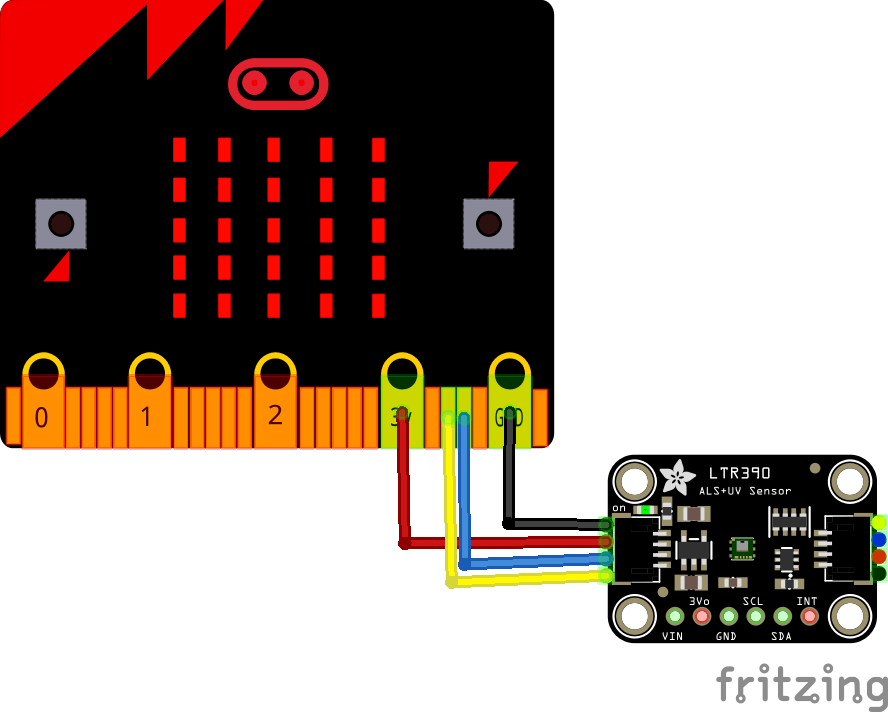
microbit and ltr390 layout
Code Example
This sensor uses a couple of libraries, both of which can be installed using the library manager. if you search for the LTR390 one first and you are using a newer version of the Arduino IDE it will install the other one as well – which makes things a bit easier.
You need the Adafruit library for the https://github.com/adafruit/Adafruit_LTR390
You also need an I2C support library from the same folks for the library above to work and that is available from – https://github.com/adafruit/Adafruit_BusIO
This is the simple test example
[codesyntax lang=”cpp”]
#include "Adafruit_LTR390.h"
Adafruit_LTR390 ltr = Adafruit_LTR390();
void setup() {
Serial.begin(115200);
Serial.println("Adafruit LTR-390 test");
if ( ! ltr.begin() ) {
Serial.println("Couldn't find LTR sensor!");
while (1) delay(10);
}
Serial.println("Found LTR sensor!");
ltr.setMode(LTR390_MODE_UVS);
if (ltr.getMode() == LTR390_MODE_ALS) {
Serial.println("In ALS mode");
} else {
Serial.println("In UVS mode");
}
ltr.setGain(LTR390_GAIN_3);
Serial.print("Gain : ");
switch (ltr.getGain()) {
case LTR390_GAIN_1: Serial.println(1); break;
case LTR390_GAIN_3: Serial.println(3); break;
case LTR390_GAIN_6: Serial.println(6); break;
case LTR390_GAIN_9: Serial.println(9); break;
case LTR390_GAIN_18: Serial.println(18); break;
}
ltr.setResolution(LTR390_RESOLUTION_16BIT);
Serial.print("Resolution : ");
switch (ltr.getResolution()) {
case LTR390_RESOLUTION_13BIT: Serial.println(13); break;
case LTR390_RESOLUTION_16BIT: Serial.println(16); break;
case LTR390_RESOLUTION_17BIT: Serial.println(17); break;
case LTR390_RESOLUTION_18BIT: Serial.println(18); break;
case LTR390_RESOLUTION_19BIT: Serial.println(19); break;
case LTR390_RESOLUTION_20BIT: Serial.println(20); break;
}
ltr.setThresholds(100, 1000);
ltr.configInterrupt(true, LTR390_MODE_UVS);
}
void loop()
{
if (ltr.newDataAvailable())
{
Serial.print("UV data: ");
Serial.println(ltr.readUVS());
}
delay(100);
}
[/codesyntax]
Output
Open the serial monitor and you should see something like this
UV data: 0
UV data: 0
UV data: 0
UV data: 0
UV data: 0
UV data: 0
UV data: 0
Links

